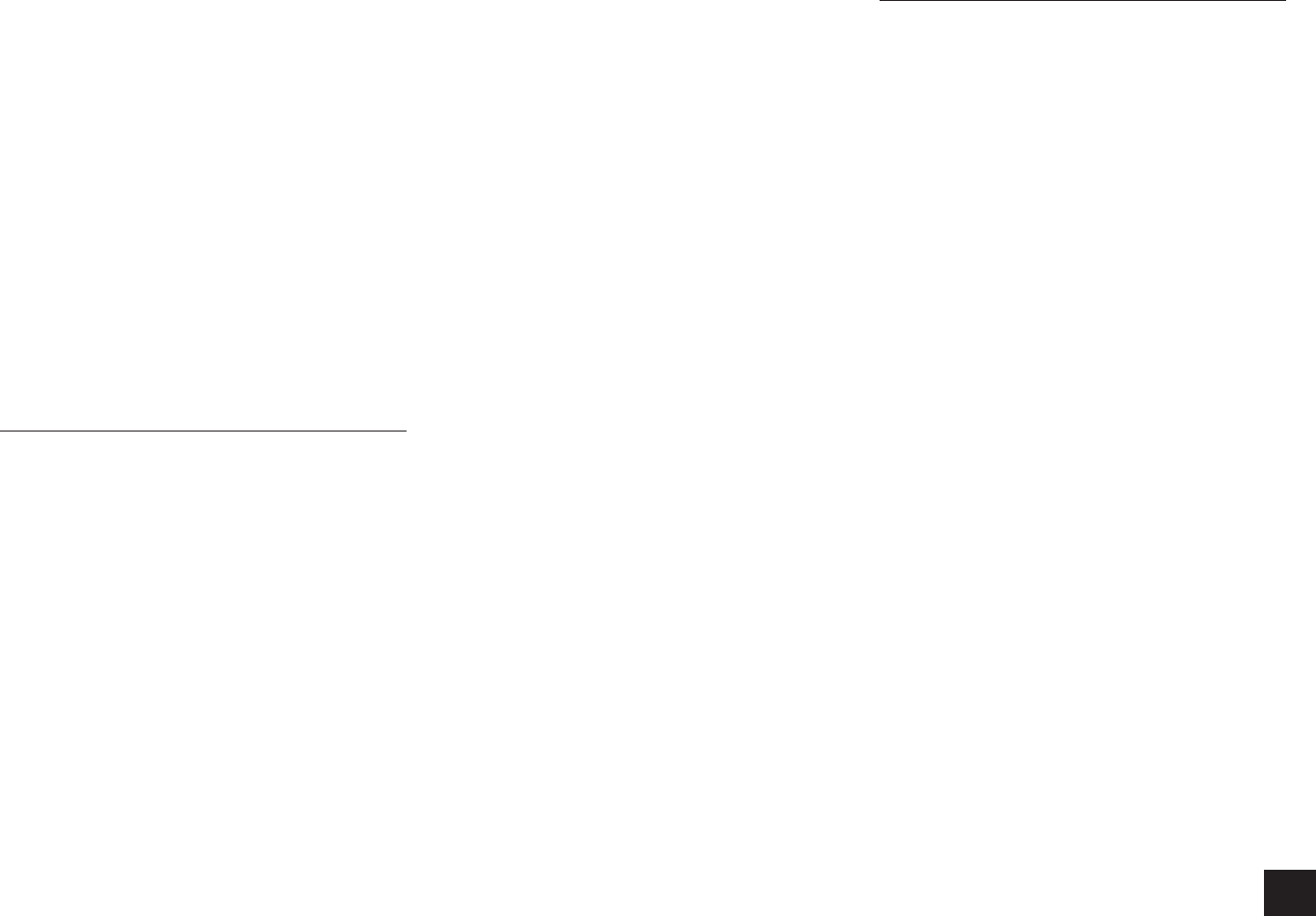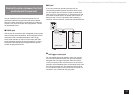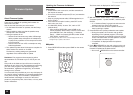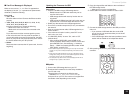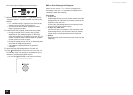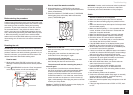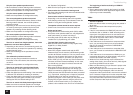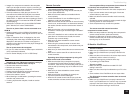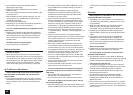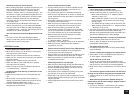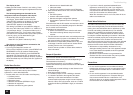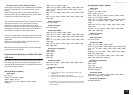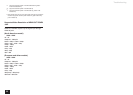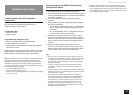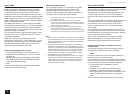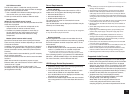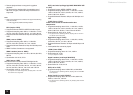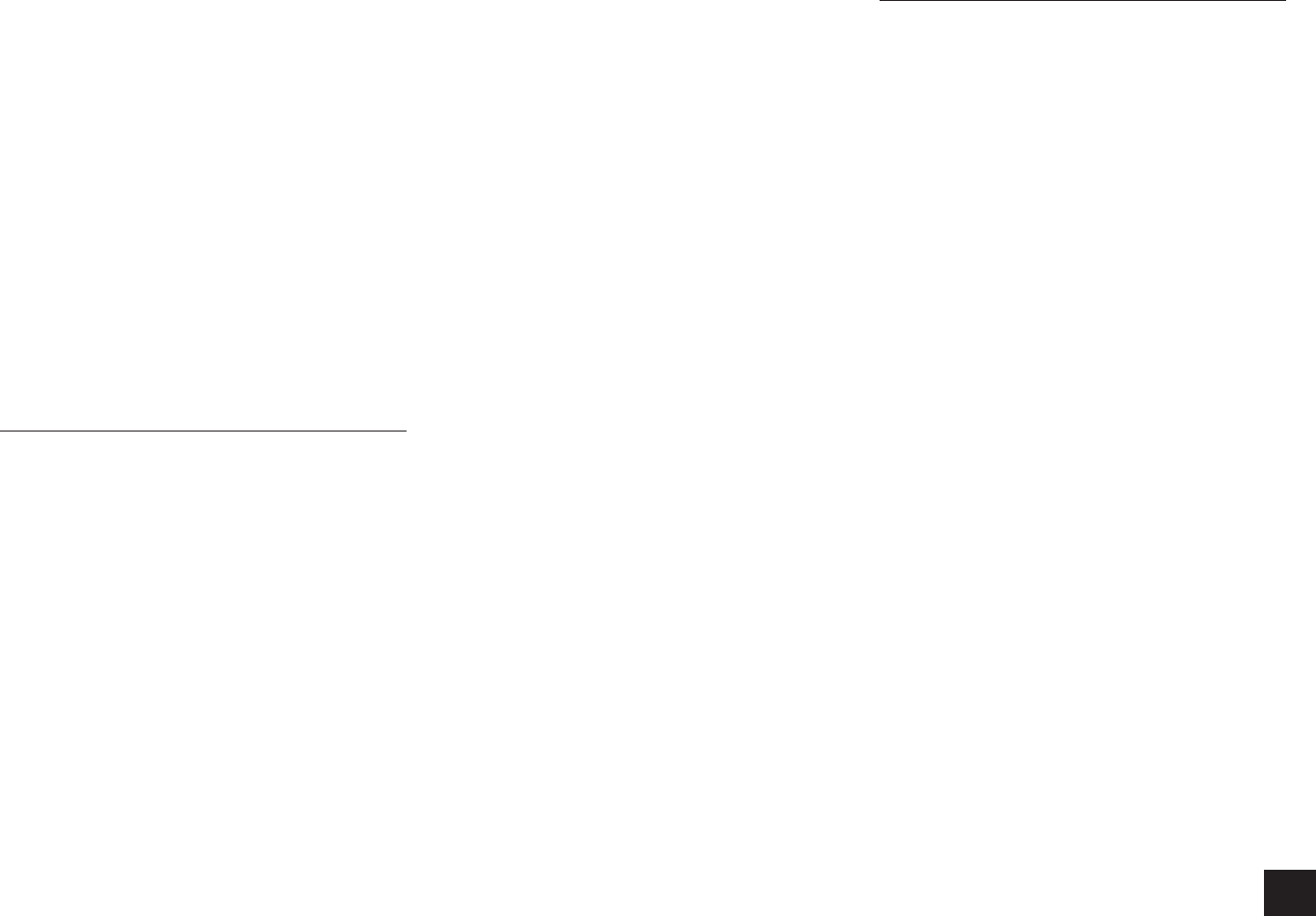
Troubleshooting
65
Bluetooth connection cannot be built
r
When building a Bluetooth connection between this unit
and your Bluetooth-enabled device for the first time,
Bluetooth", execute "Clear" in "Pairing Information", turn
off and then on again your Bluetooth-enabled device to
clear the device name, and build the connection again.
r
If there is a metallic object near the unit, Bluetooth
connection may not be possible as the metal can effect
on the radio wave.
r
If the wireless LAN and Bluetooth connections are
used at the same time, try to connect the ETHERNET
port and router with the Ethernet cable after selecting
"Off(Wired)" for a better connection.
The Auto Reconnect function of Bluetooth does not
work
r
This may not work with some Bluetooth-enabled
devices. In that case, pair the unit and the Bluetooth-
enabled device and then play again.
NET/USB Function
Cannot access the network server
r
When NET is blinking, the AV receiver is not properly
connected to the home network.
r
Make sure your network server has been started up.
r
Make sure your network server is properly connected to
the home network.
r
Make sure your network server is correctly set.
r
Make sure that the router LAN side port is properly
connected to the AV receiver.
r
Make sure that the correct IP address is allocated in
Playback stops while listening to music files on the
network server
r
Make sure the network server is compatible with this
unit.
r
When the PC is serving as the network server, try
quitting any application software other than the server
software (Windows Media Player 12 etc.).
r
If the PC is downloading or copying large files, the
playback may be interrupted.
Cannot access the Internet radio
r
Certain network service or contents available through
the unit may not be accessible in case the service
provider terminates its service.
r
If a specific radio station is unavailable for listening,
make sure the registered URL is correct, or whether the
format distributed from the radio station is supported by
the AV receiver.
r
When NET is blinking, the AV receiver is not properly
connected to the home network.
r
Make sure that your modem and router are properly
connected, and make sure they are both turned on.
r
Make sure that connecting to Internet from other
components is possible. If connecting is not possible,
turn off all components connected to the network, wait
for a while, and then turn on the components again.
r
Make sure that the router LAN side port is properly
connected to the AV receiver.
r
Make sure that the correct IP address is allocated in
r
Depending on ISP, setting the proxy server is necessary.
r
Make sure that the used router and/or modem is
supported by your ISP.
Cannot connect to the AV receiver from a Web browser
r
Make sure that the IP address of the AV receiver is
correctly input to the Internet browser.
r
When DHCP is used for allocating the IP address, the IP
address of this AV receiver may have been changed.
r
Make sure that both AV receiver and PC are properly
connected to the network.
USB storage device is not displayed
r
Make sure that USB storage device and USB cable are
securely plugged to the USB port of this AV receiver.
r
Remove the USB storage device from the AV receiver
once, and then try re-connecting.
r
Performance of the hard disk that receives power from
the USB port of the unit is not guaranteed.
r
Depending on the type of format, the playback may not
be performed normally. Check the type of the file formats
that is supported.
r
USB storage device with security functions may not be
played.
Others
Power consumption in standby mode
r
In the following cases, the power consumption in
standby mode may reach up to a maximum of 5 W:
–
"Network" is set to "On".
– When “HDMI CEC (RIHD)” is set to “On”. (Depending
on the TV status, the AV receiver will enter normal
standby mode.)
– The “HDMI Through” setting is set to other than “Off”.
–
- "Bluetooth" is set to "On".
r
The power consumption in standby mode may be larger
than the value above while the MHL (Mobile High-
definition Link) enabled mobile device connected to the
AUX INPUT HDMI/MHL jack is being charged.
The sound changes when I connect my headphones
r
When a listening mode other than Direct, Pure
Audio, or Mono is selected, connecting a headphone
automatically selects Stereo.
The display does not work
r
The display is turned off when the Pure Audio listening
mode is selected.
How do I change the language of a multiplex source
r
Select “Main” or “Sub” for “Multiplex Input Channel” in
The RI functions do not work
r
To use RI, you must make an RI connection and an
analog audio (RCA) connection between the component
and AV receiver, even if they are connected digitally.
r
work.
The functions System On/Auto Power On and Direct
Change do not work for components connected via RI
r
turned on.
When performing Automatic Speaker Setup, the
measurement fails and the message “Ambient noise is
too high.” is displayed.
r
This can be caused by a malfunction in your speaker
unit. Check if the unit produces normal sounds.