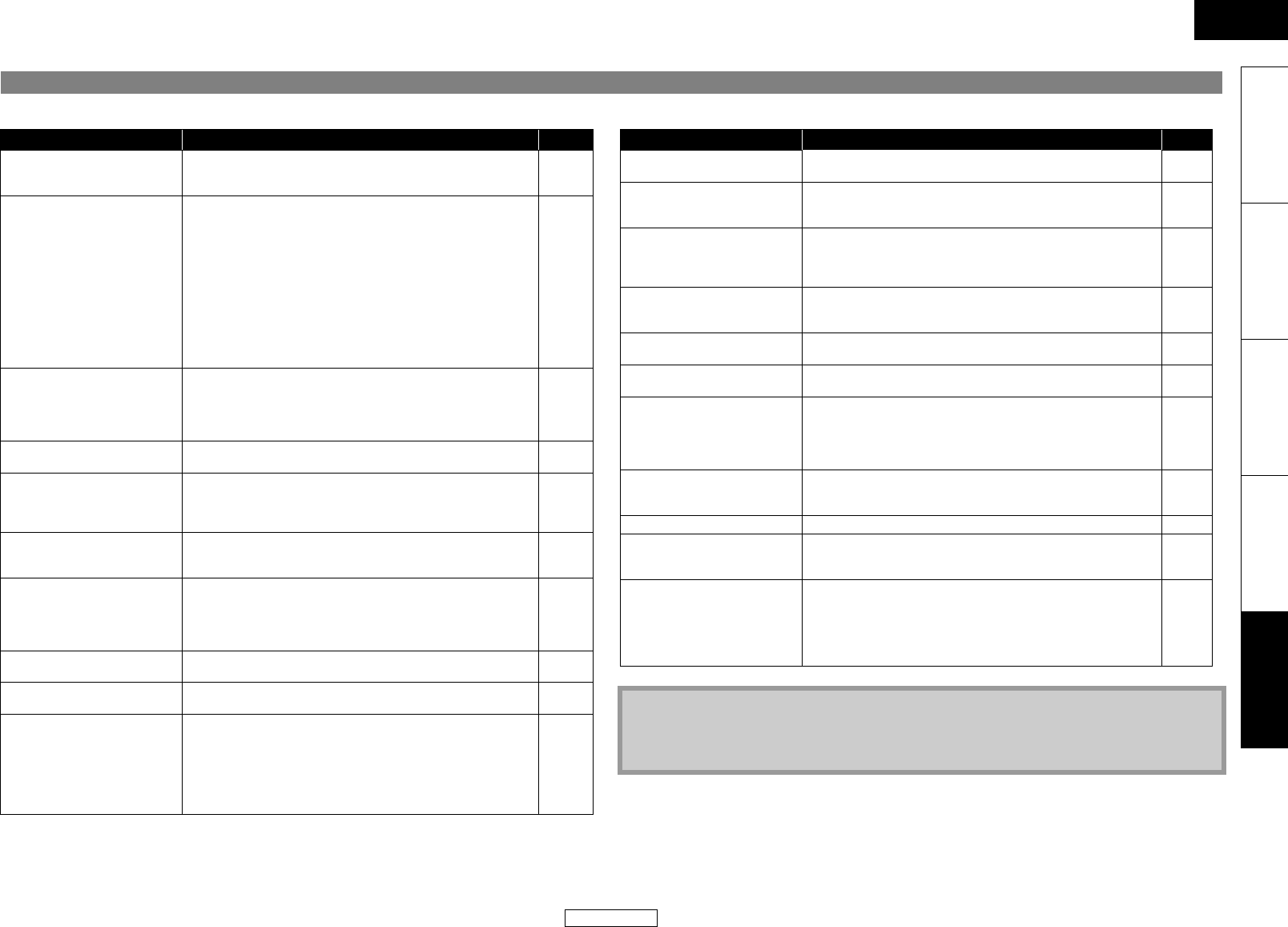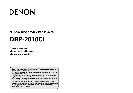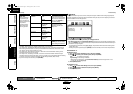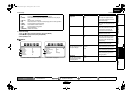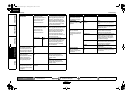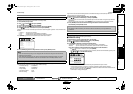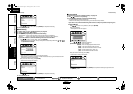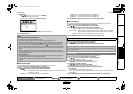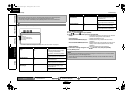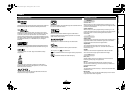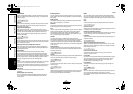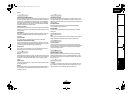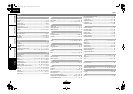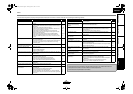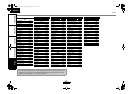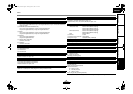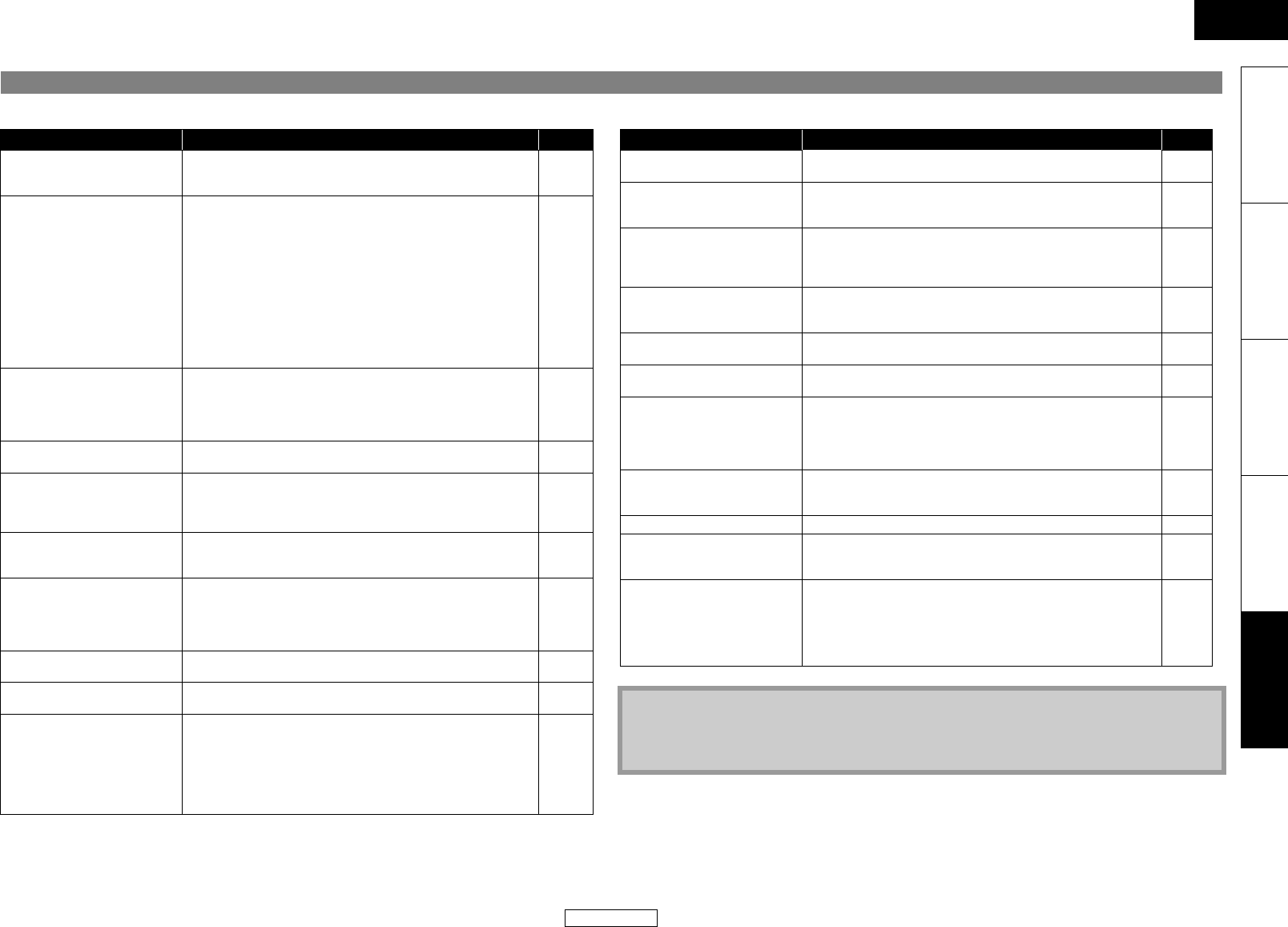
46
Others Others
ENGLISH
ENGLISH
Introduction Connections Playback Function Setup Others
If the unit does not perform properly when operated as instructed in this owner’s manual, check the unit, consulting the following checklist.
Troubleshooting
Problem Solution Page
No power - Check if the AC cord is properly connected.
- Unplug the AC cord once, and wait for 5-10 seconds and then plug it
in again.
–
–
No sound or picture - Check if the connected display device is turned on.
- Check the HDMI connection. (Check the status of the HDMI related
indications.)
- Check the RCA audio/video cable connections.
- Check if the pure direct mode is set to “VideoOff” or “All Off”. If it is
the case, set it to “Disp.Off” or “Normal”.
- Check whether the connected display device or other device
supports HDCP. (This unit will not output a video signal unless the
other device supports HDCP.)
- Check whether the output format of this unit (HDMI FORMAT)
matches the supported input format of other connected device.
- Check if the “HDMI Deep Color” is set to “Auto”. If it is the case, set it
to “Off”.
–
11
11, 14
24
13
11, 30, 31
31
Distorted picture - Sometimes a small amount of picture distortion may appear.
This is not a malfunction.
- Connect this unit directly to the TV. If the RCA audio/video cables are
connected to a VCR, pictures may be distorted due to the copy
protection system.
–
11
Completely distorted picture or
black/white picture with BD/DVD
- Make sure the disc is compatible with this unit. 4
No sound or distorted sound - Adjust the volume.
- Check that the speakers are connected correctly.
- Check the HDMI connections.
- Check the “Audio” settings.
–
11, 13, 14
11
32, 33
Picture freezes momentarily during
playback
- Check the disc for fingerprints/scratches and clean with a soft cloth
wiping from center to edge.
- Clean the disc.
3
3
Disc cannot be played back - Clean the disc.
- Ensure the disc label is facing up.
- Check if the disc is defective by trying another disc.
- Cancel the ratings control or change the control level.
- Insert a correct disc that can be played back on this unit.
3
16
–
35
4
SD Memory Card cannot be read - The format of the card does not match to this unit or the card is not
compatible.
–
No return to start-up screen when
disc is removed
- Reset this unit by turning it off, then on again. –
The unit does not respond to the
remote control
- Aim the remote control directly at infrared sensor window on the
front of the unit.
- Reduce the distance to infrared sensor window.
- Replace the batteries in the remote control.
- Re-insert the batteries with their polarities (+/- signs) as indicated.
- Make the signal code of the remote control match to the signal code
of the unit.
6
–
6
6
6
Problem Solution Page
Buttons do not work or the unit
stops responding
- To completely reset the unit, unplug the AC cord from the AC outlet
for 5-10 seconds.
–
The unit does not respond to some
operating commands during
playback
- Operations may not be permitted by the disc.
Refer to the instructions of the disc.
16
The unit cannot read BD/DVD/CD - Condensation? (Let sit 1 or 2 hours)
- You are attempting to play a disc other than one with one of the
marks on page 4.
- Wipe the dirt off the disc or replace the disc.
2
4
3
Angle does not switch - The angle cannot be switched for BD/DVD which do not contain
multiple angles. In some cases multiple angles are only recorded for
specific scenes.
21
Playback does not start when the
title is selected
- Check the “Ratings” setting. 35
The password for rating level has
been forgotten
- Enter the default password “4737”, then your forgotten password will
be cleared.
35
Cannot connect to the network - Check if the LAN cable connection is properly made.
- Turn on the modem or broadband router.
- Check the network settings.
- Check if the broadband router and/or modem is correctly connected.
- Check the “BD-Live Setting”.
14
–
38
14
40
Cannot connect to the network
while my PC is connected to the
network
- Check the content of your Internet service contract to see if your
Internet Service Provider prevents multiple terminals connecting at
the same time.
–
Cannot use the BD-Live function - Use an SD card with enough space. –
The playback of BD-Video or
download of data does not
perform properly
- Check if an SD card is correctly inserted.
- Do not remove the card during playback as some BD-Videos require
an SD card during playback.
27
28
“HDCP NOK” appears on the front
panel display
“HDCP NOK” appears under the following conditions:
- When the connected device does not support HDCP.
- When the connected device is recognized as an HDCP incompatible
by HDMI SRM.
- When the connected device supports HDCP but cannot be
recognized as an HDCP compatible for some reason.
9
Note
• Some functions are not available in specific modes, but this is not a malfunction. Read the
description in this owner’s manual for details on correct operations.
• Some functions are prohibited on some discs.
E5KA0UD_EN.book Page 46 Tuesday, April 28, 2009 11:15 AM